How to setup router with VPN connection
Due to recent ISP blockage of IPTV in many countries (UK, Canada, etc), many service had stopped working in those countries that are being blocked.
This tutorial will guide you how to setup a VPN connected network within your home so that your streaming could connect to it to bypass the block of your local ISP.
You will need the following things
- Router capable of connecting to a OpenVPN or Wireguard VPN
- VPN provider that will provdide you with the configuration script of using OpenVPN or Wireguard
The router featured in this tutorial will be a router made by GL.iNet. You should be able to buy one off Amazon for less than $50

The VPN provider featured in this tutorial will be FastestVPN. The reason we chose FastestVPN is because they offer lifetime service at a low price. You can use any provider of your own choosing.
Note: If you have a lifetime service with VPN Unlimited from our previous guides, you can use that as well.
Step 1 – Start up your Router
Once you have unpacked your router, plug it in and connect to it via wifi or ethernet.
Once logged in, you should see a similar page.
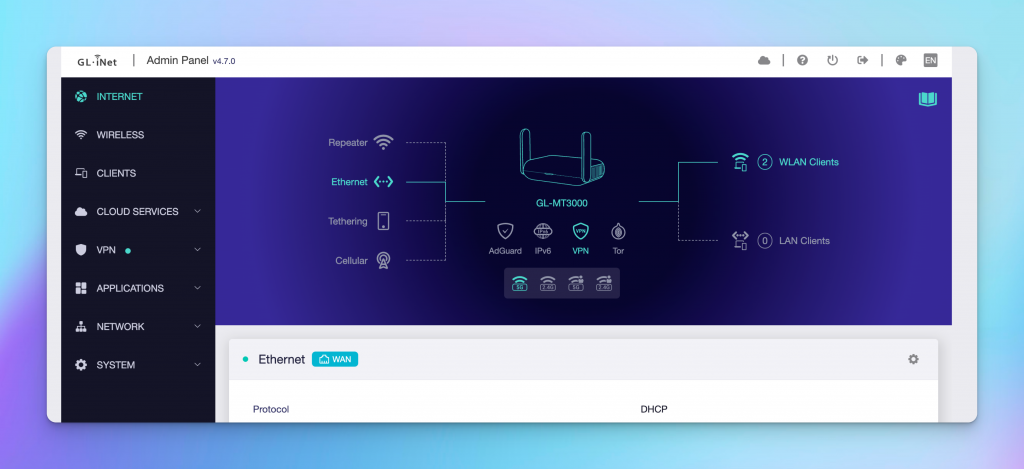
There are two ways to provide this router with internet, via Wifi connecting to your existing home network or via ethernet to your existing home network. Either case is fine, for ease and more reliable speed we recommend using the ethernet for setup. You can change to use Wifi once you have it setup.
Once you have internet connected to this router, expand VPN on the side menu and click on OpenVPN Client.
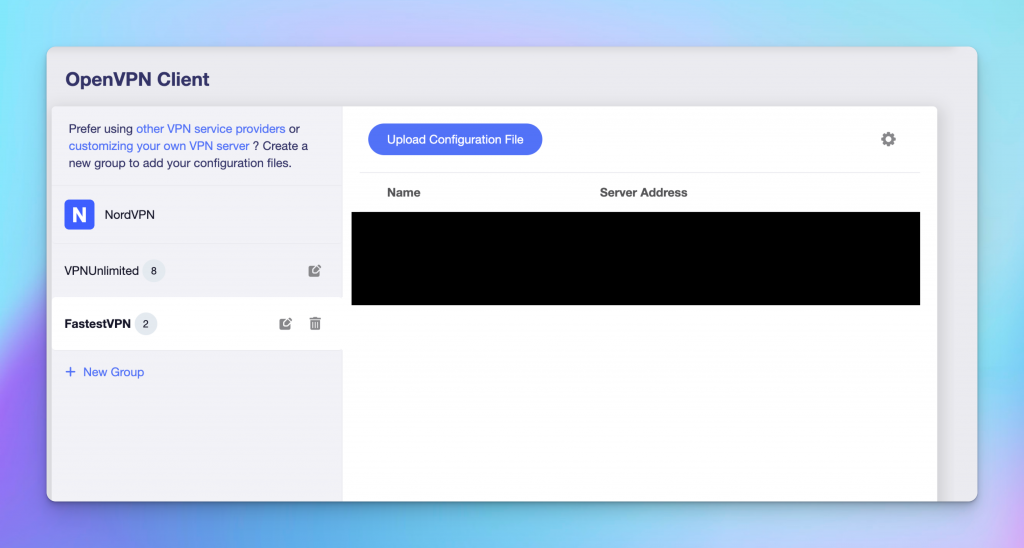
Click on New Group to create a group with your VPN Provider’s name for better organization.
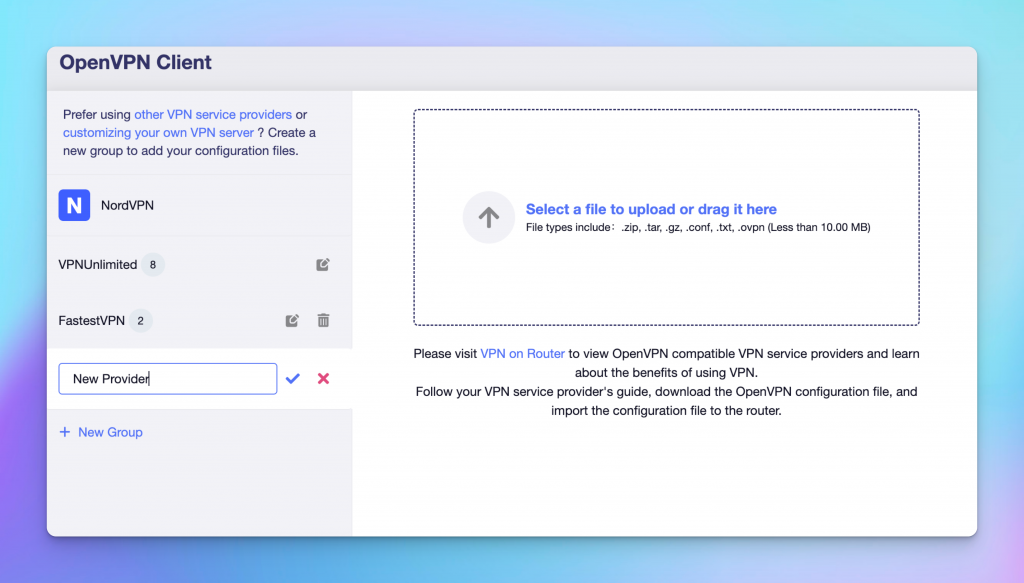
In this tutorial, we created a new group called New Provider.
Now you will need to goto your VPN provider’s site to gather the OpenVPN config file.
For FastestVPN, you can download this package (Mirror). Extract it on your computer and you should now see a bunch of config files with different location names. For this tutorial we would use the TCP files.
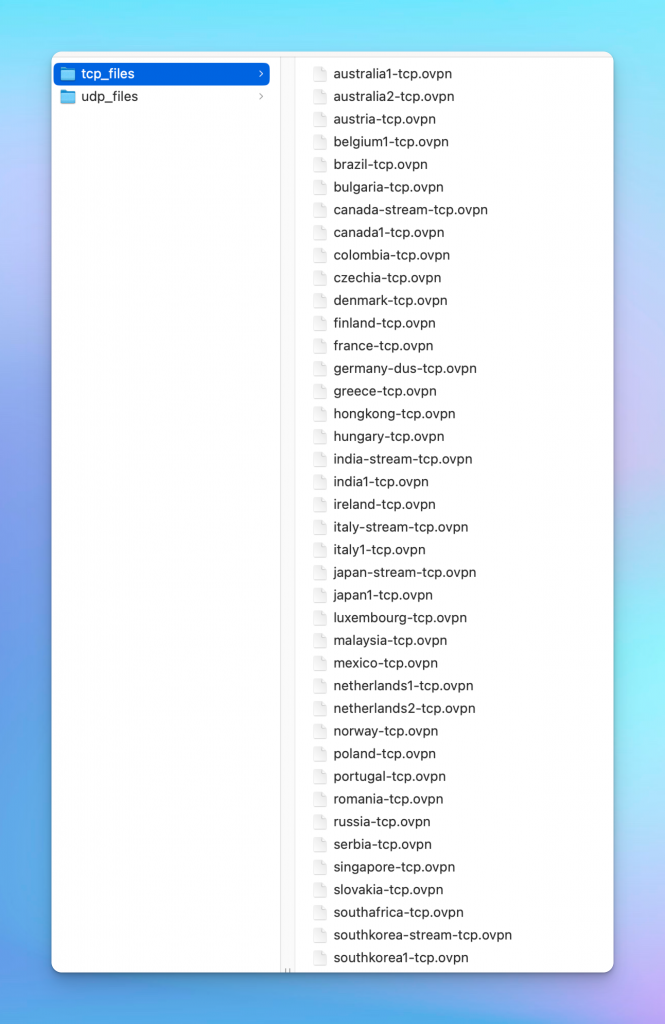
Now go back to the router’s tab and upload one of the location’s config file. In this tutorial we uploaded the USA-Chicago file. After upload you should see the following screen.
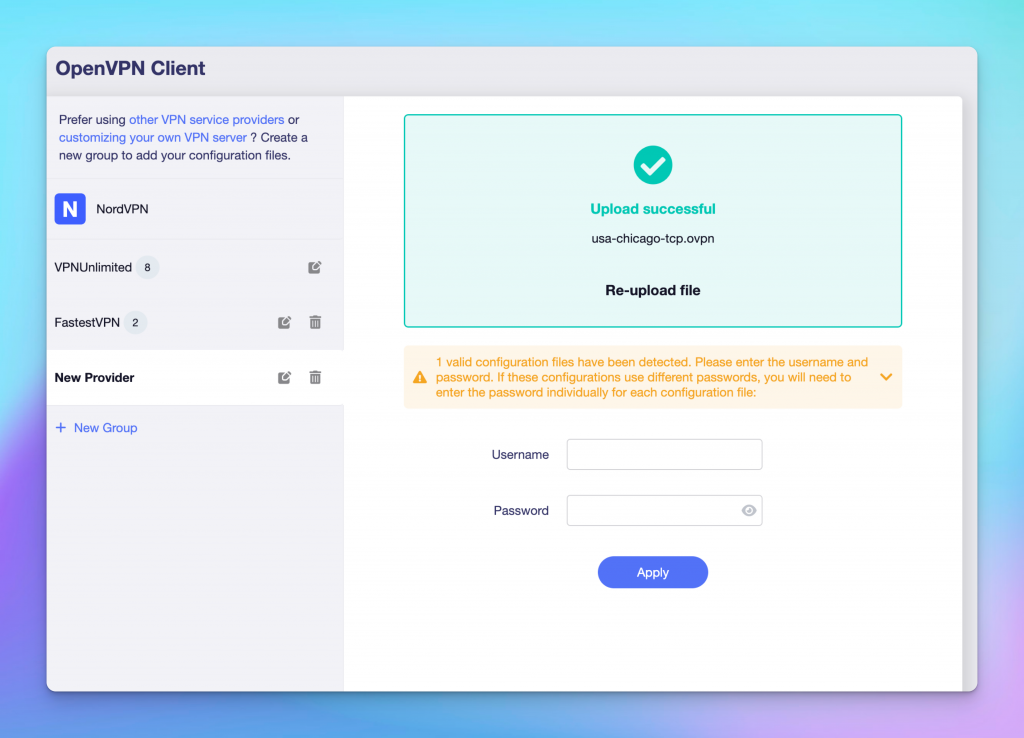
Now fill in the Username and Password of your VPN provider then hit apply. Once the proper credentials are filled in, you can now start the VPN connection by clicking on the location’s three dots menu.
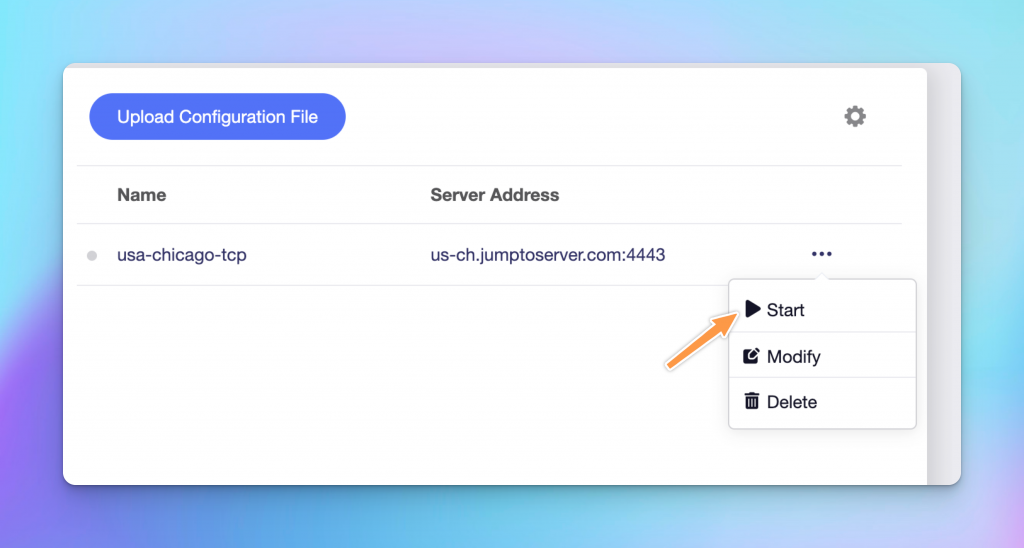
If the connection is successful, you should now see a green dot on the location.
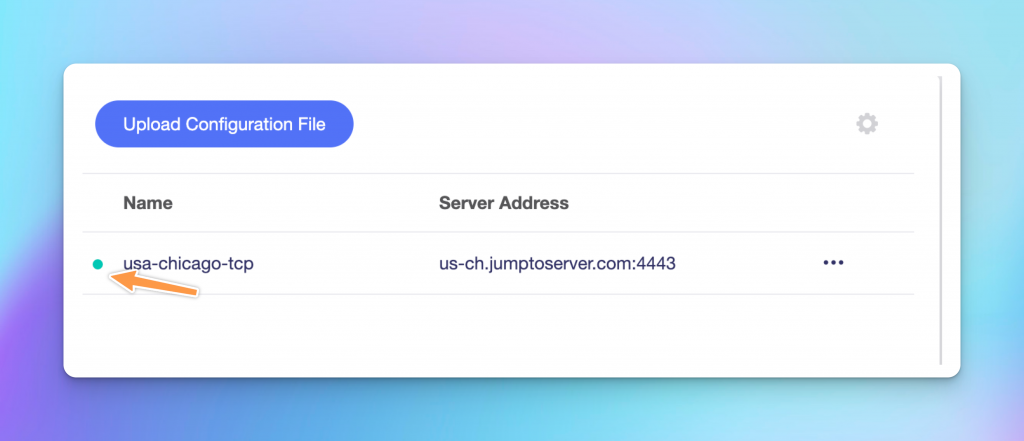
Now click on the VPN Dashboard on the side menu and it should now show you the connection details of the VPN.
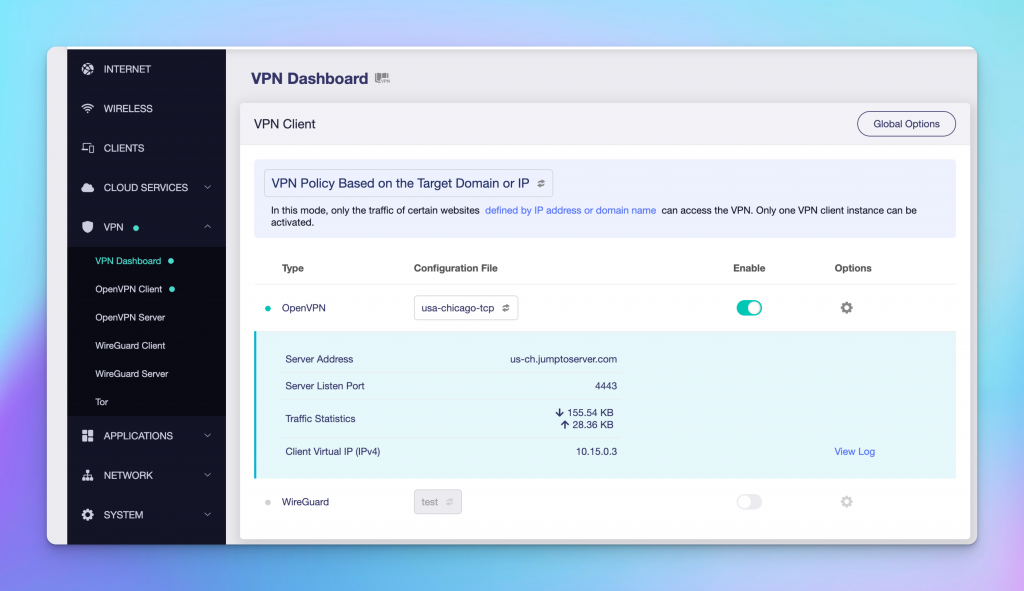
Now that the VPN connection is up, you will need to setup the Wifi for this router. Click on Wireless on the side menu.
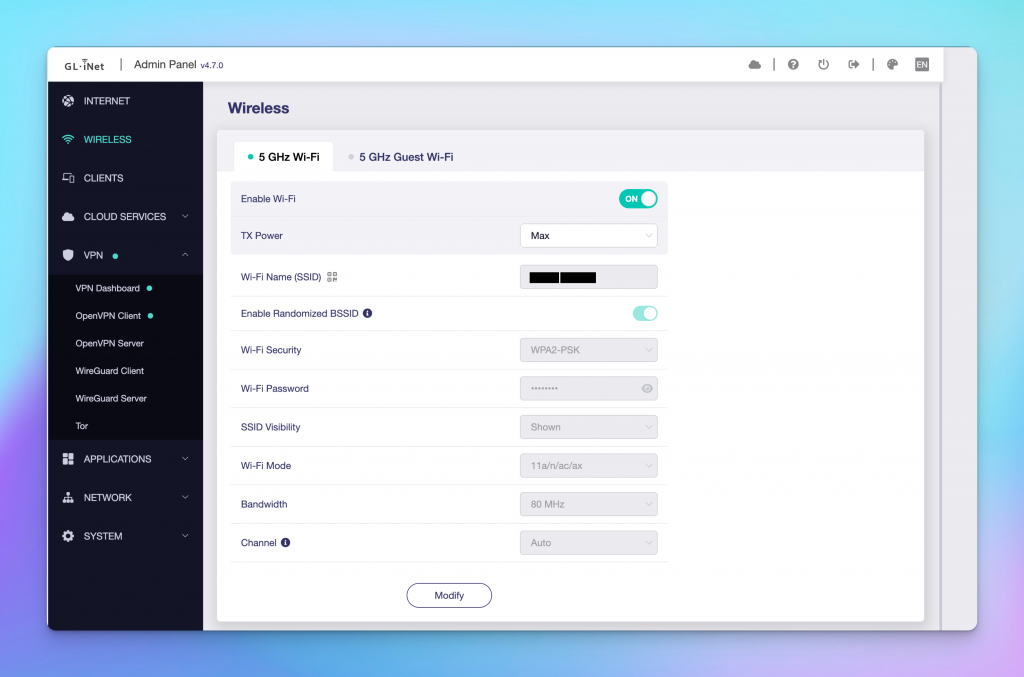
Now you will be able configure the Wifi name and the password for this VPN connected network. Configure anything you wish and hit modify.
Now go on your streaming device and connect to this Wifi network, if everything is correct you should now be able to bypass your ISP iptv block.
Cheers!
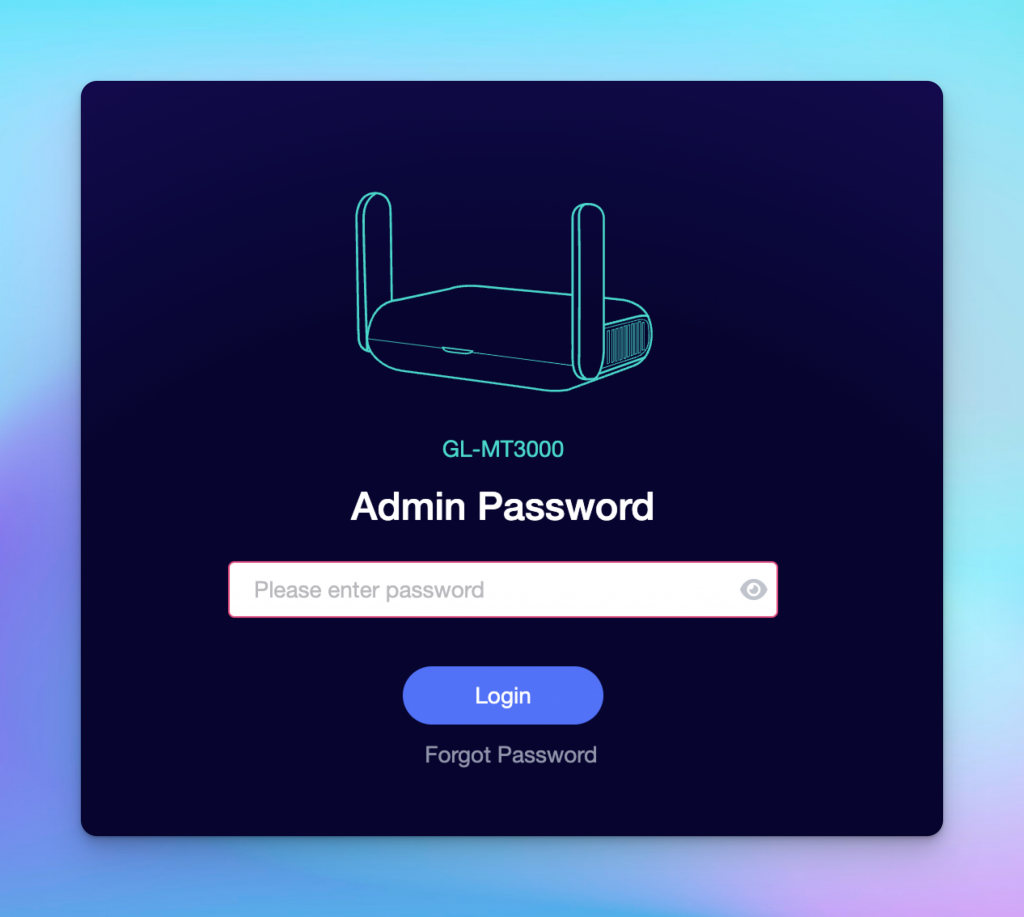
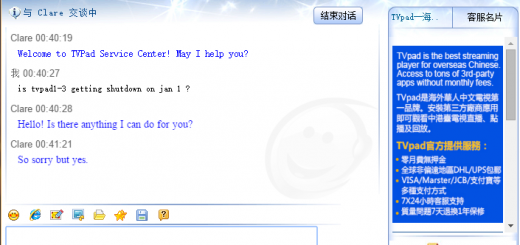
Last comments